If Browsec is not available in the App Store
To install/update the app, we suggest using our temporary App Store account.
Otherwise, you’ll be asked to sign in with the previous account.
Step 1: Sign out of your App Store account
-
Open the App Store app and tap the avatar icon in the top right corner
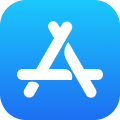
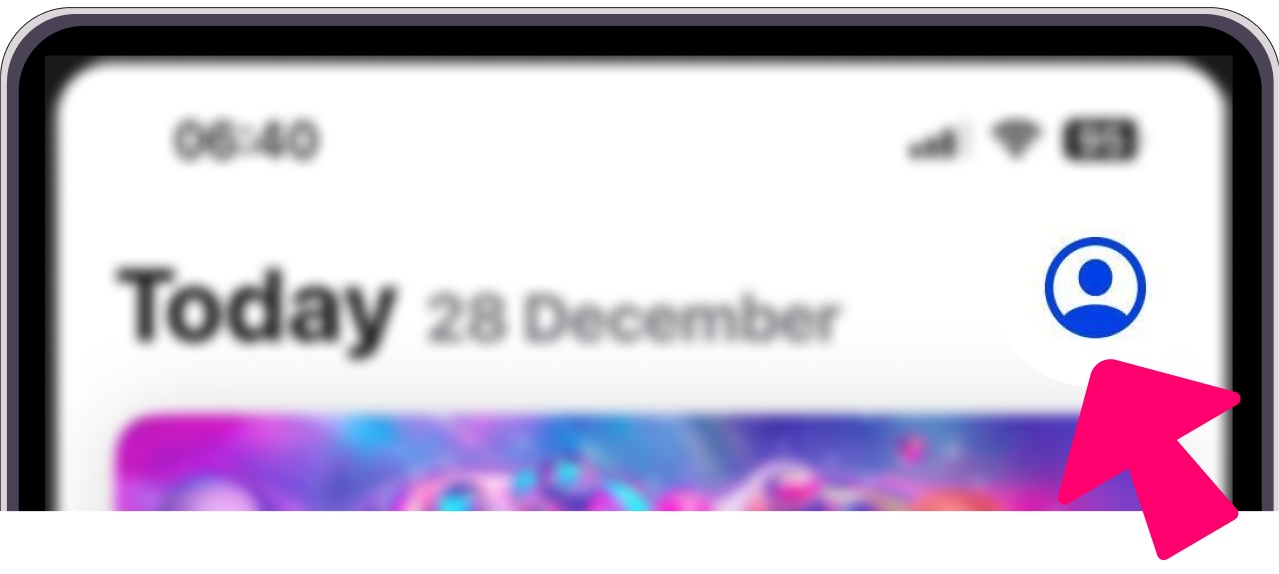
-
Scroll down and tap Sign Out
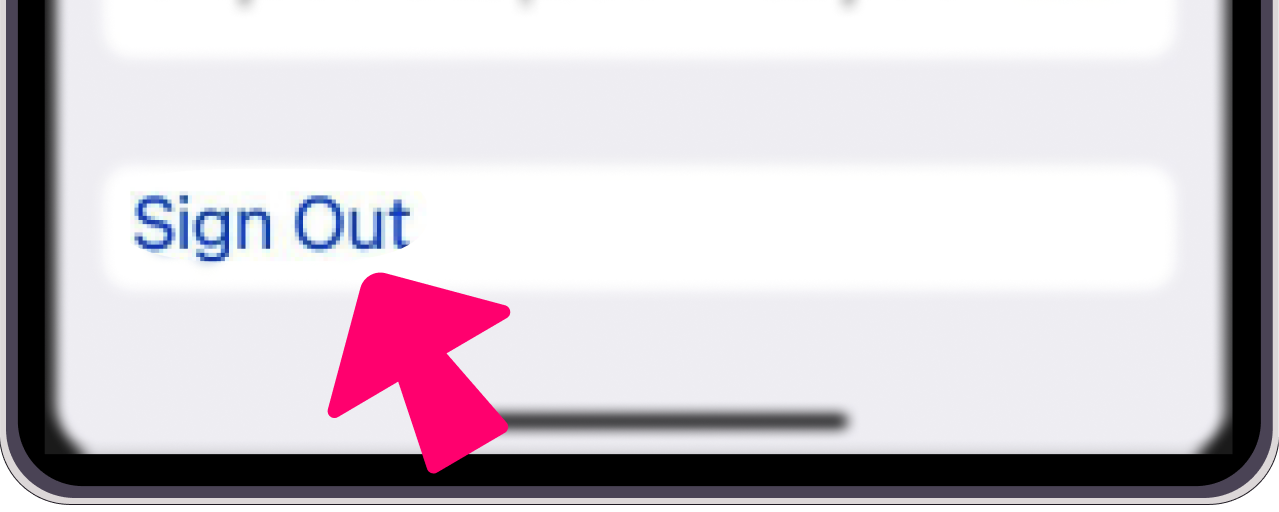
Step 2: Sign in with the temporary account
-
Scroll up and select Sign In With Apple Account
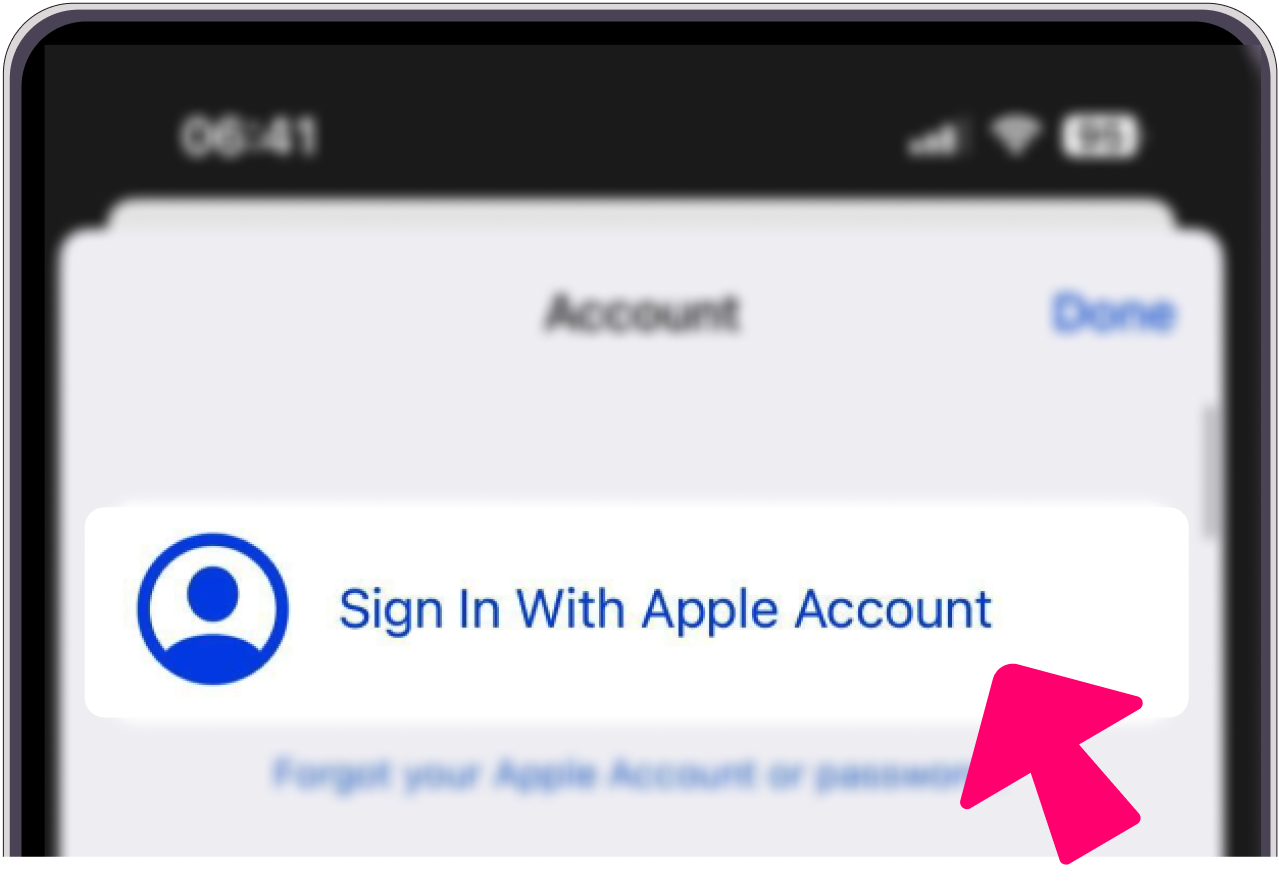
-
Tap Not <your account name>
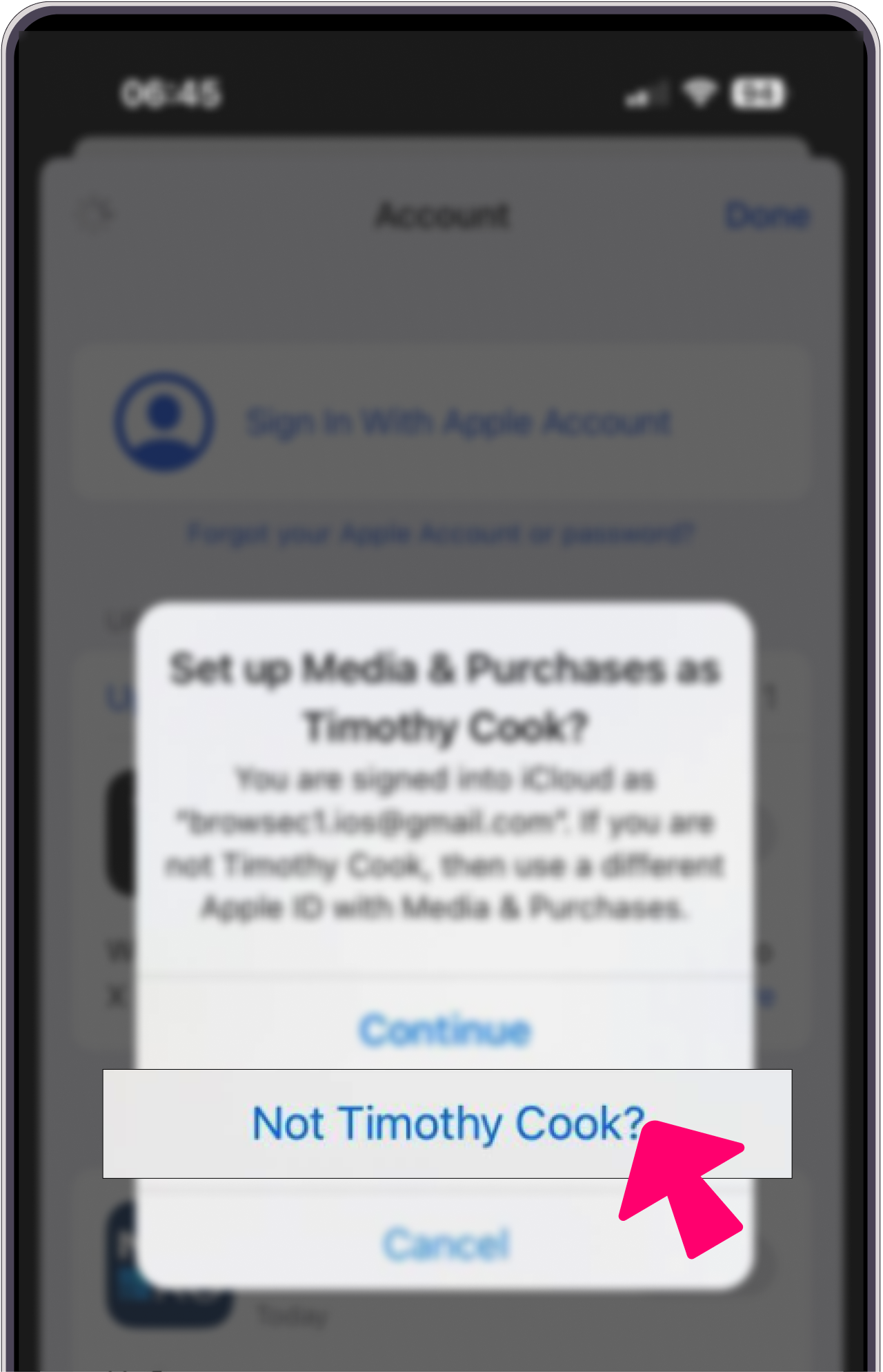
-
Enter this information.
It will be valid for another 30 minutes.💚 This is completely safe. Data from your device or your personal Apple account will not be affected.
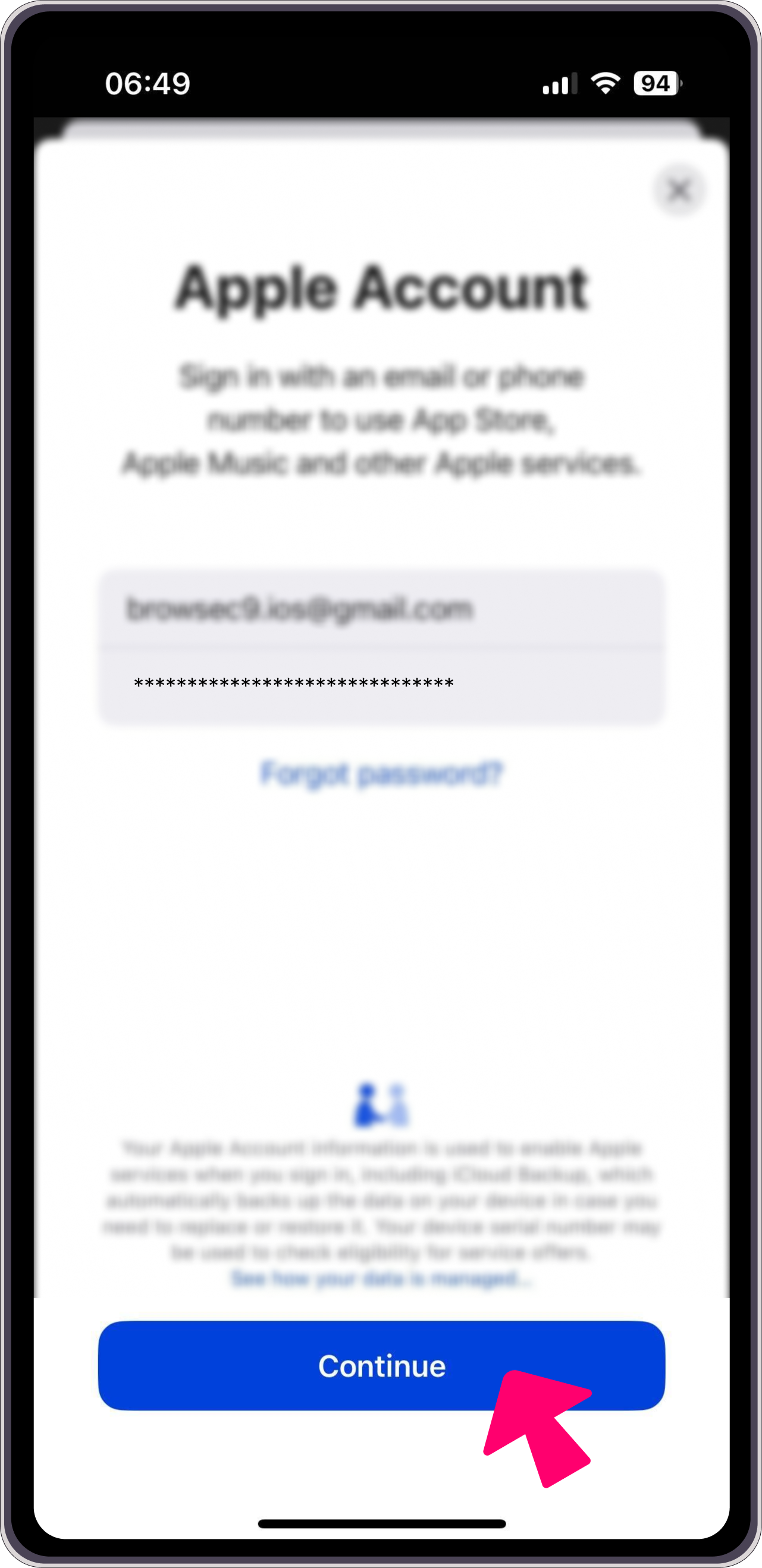
Step 3: IMPORTANT! Do not enable two-factor authentication
If prompted to add two-factor authentication:
Tap Other Options at the bottom.
In the next window, select Do not upgrade.
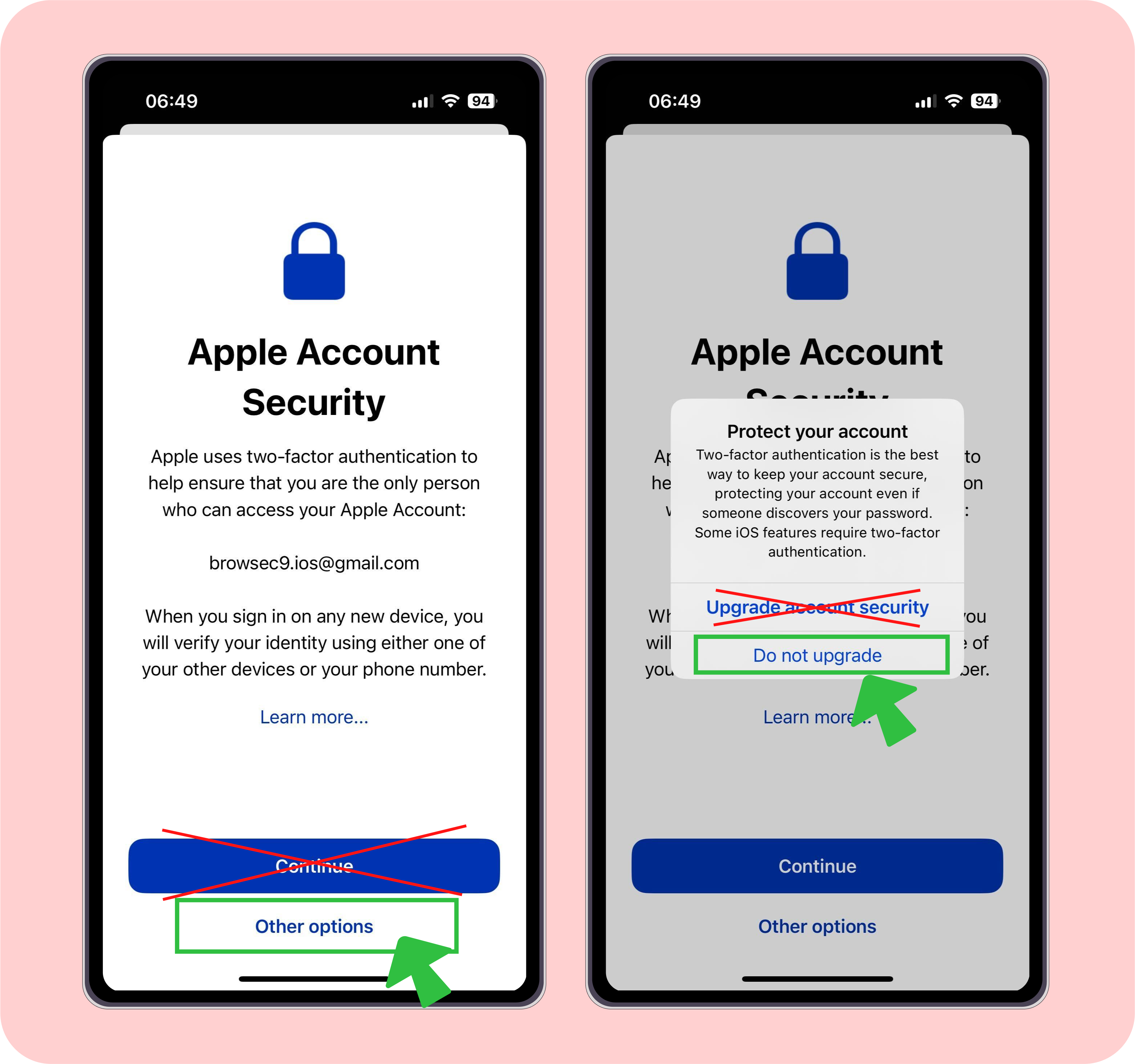
If you are prompted to enter a phone number, it means you have not disabled the "security enhancement" feature. Tap Back, then tap "Other options" at the bottom, and select "Do not upgrade"! If you enter your phone number, no one will be able to log in, and your phone will be flooded with endless notifications.
Step 4: Download the Browsec
-
Scroll up and select Apps
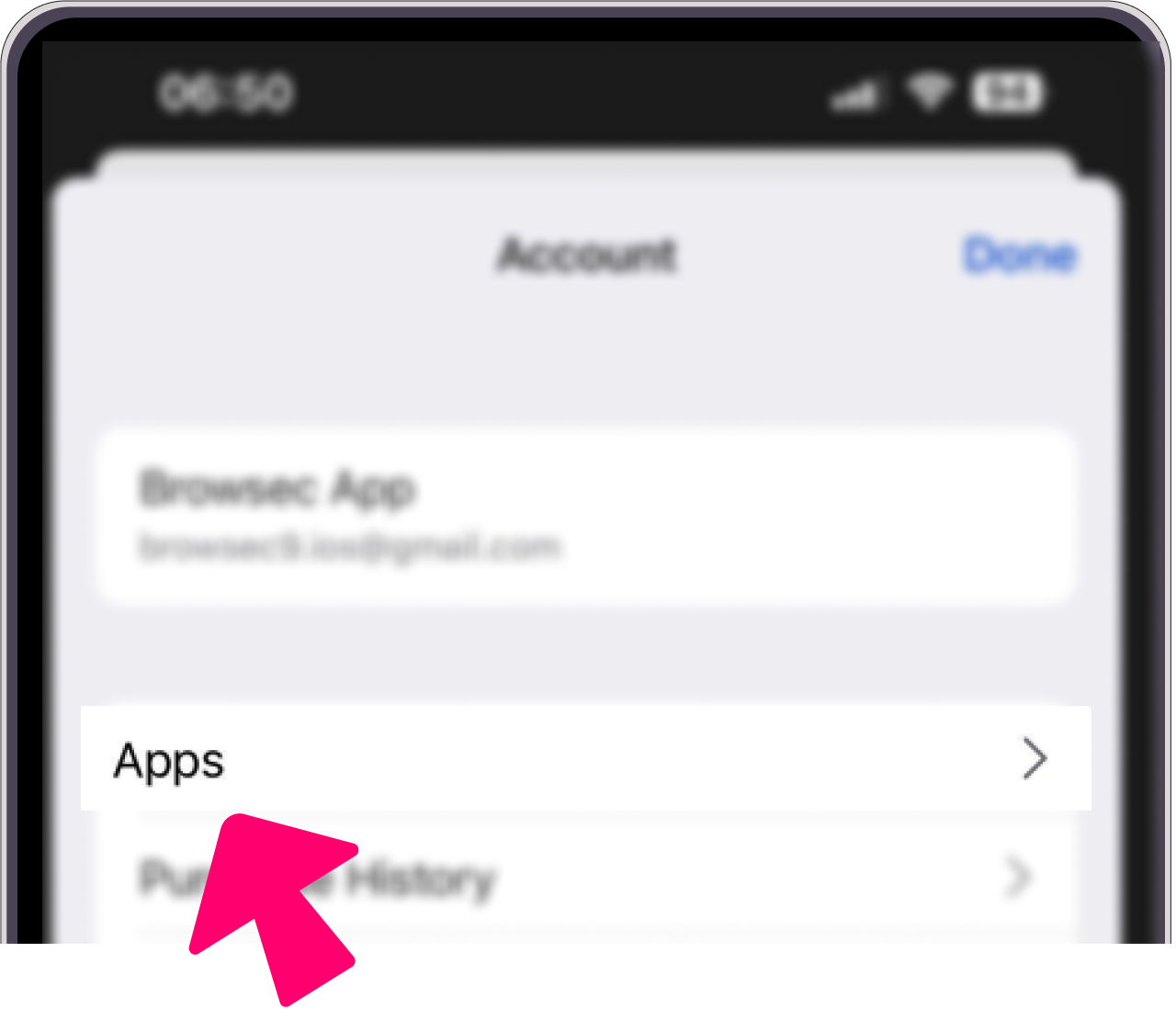
-
On the next screen, find Browsec. If there are many apps, Browsec will be at the very bottom. Tap the cloud icon. The app will be installed on your device.
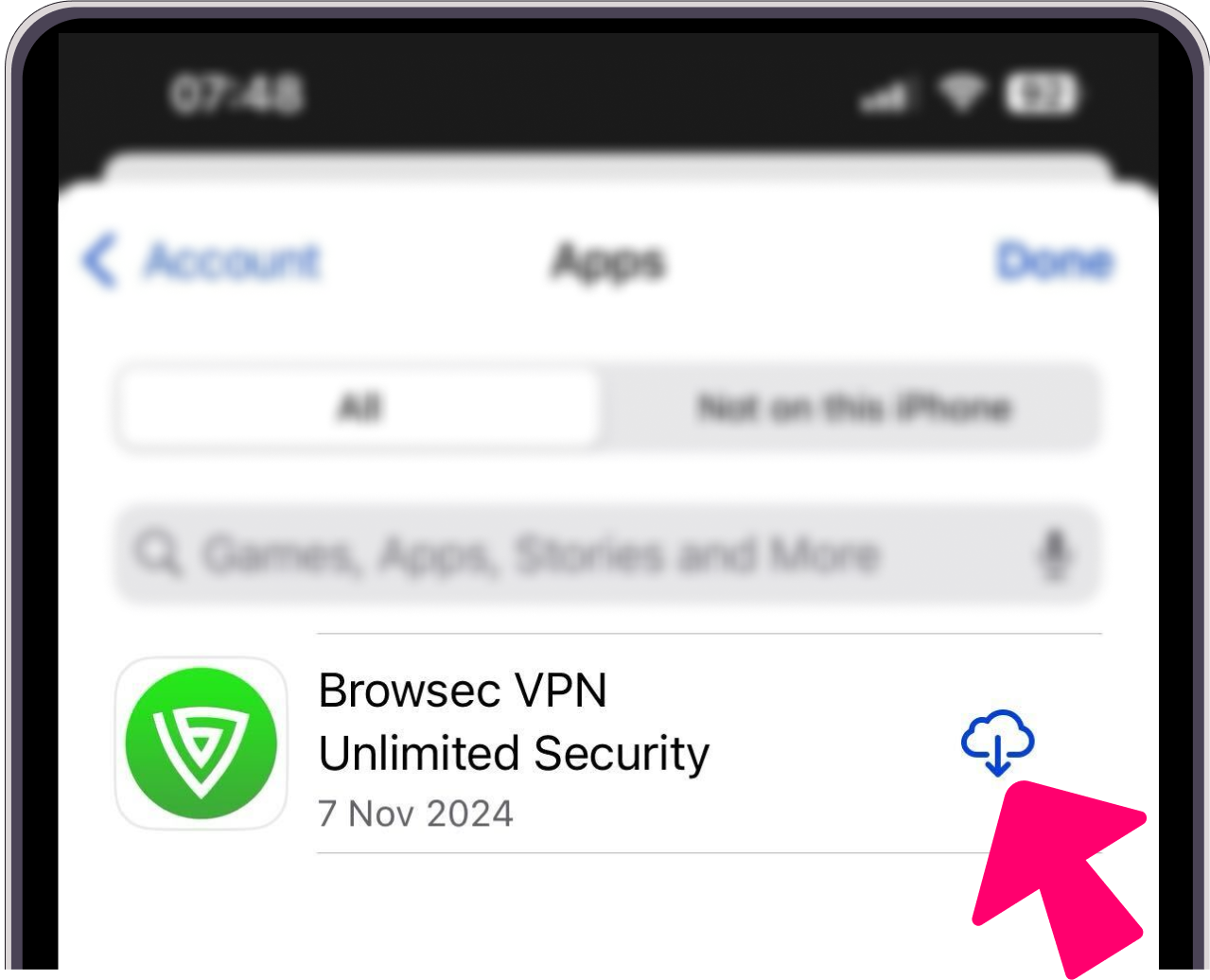
If Browsec is not there, you can always find it in the найти в App Store.
Step 5: Return to your account
- Open the App Store app again and tap the avatar icon in the top right corner
- Scroll down and tap Sign Out
- Scroll up and select Sign In With Apple Account
-
Tap Continue
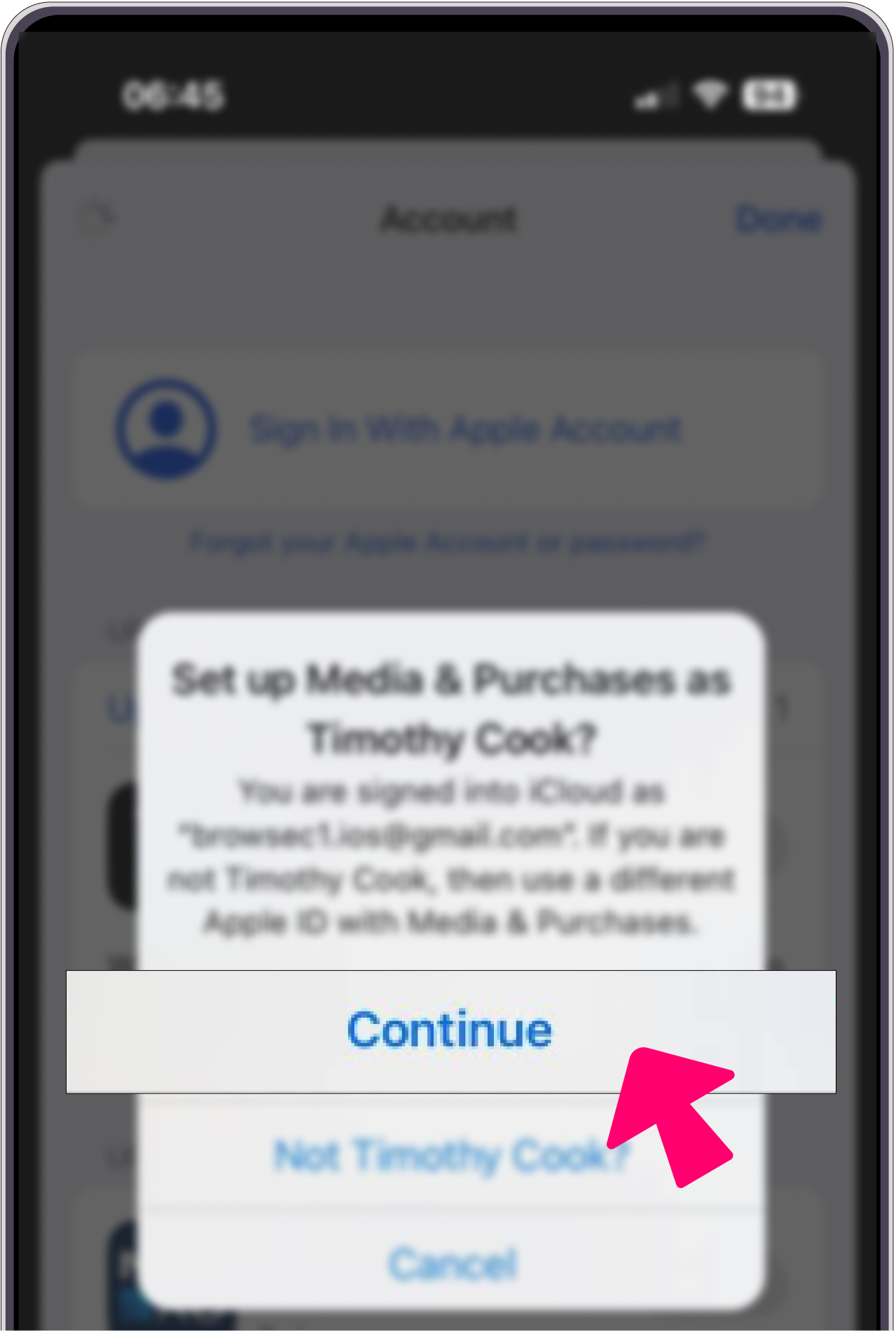
Frequently Asked Questions
If you have a Browsec Premium subscription from the App Store, please contact us via support@browsec.com, through the "Feedback" option in the app, or using the contact form on our website. We will grant your Browsec account premium status so you can continue using the service.
To speed up the process, please include the screenshot of your most recent payment confirmation from iTunes and make sure to have a Browsec account. If you don't have an account yet, you can create it here.
You can purchase a new subscription directly on our website.
Try these solutions one by one:
- Make sure you have switched the country or are using the correct Apple ID in the App Store.
- Sign out of your account in the App Store, restart your device, sign back in, and try updating the app again.
- Delete the old version of Browsec and download the new one from the App Store
Contact us via support@browsec.com, through the "Feedback" option in the app, or using the contact form on our website.